2017 comes to an end and it is time to take stock. 12 months, 48 weeks and 365 days have gone a long way in your life and in your social networks. You’ve met a lot of new people, you’ve started following new friends, you’ve fought and unfollowed others, you’ve posted great things, you’ve visited sites and read very interesting articles, you’ve played games, you’ve supported campaigns, you have expressed your mood, you have shared your lows, you have celebrated many parties and birthdays… All this and much more has been collected day after day on social networks and specifically on Facebook where your best moments lived from January to December have been recorded. It would be great to be able to collect all those moments, wouldn’t it? Well it’s possible!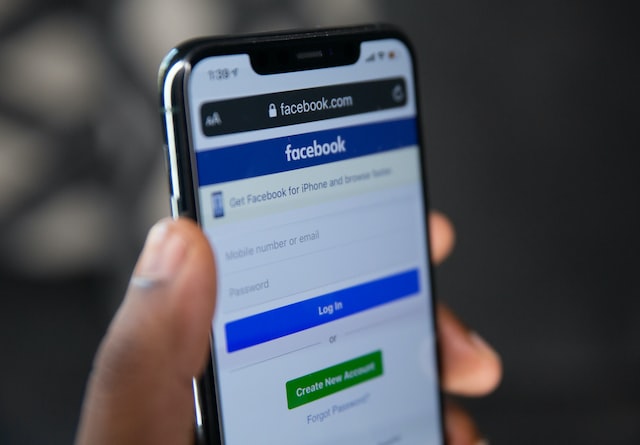
Facebook has enabled, as it had done in previous years, a function called “Your summary of the year” which is responsible for reviewing everything that has happened on your Facebook throughout 2017 (photos, moments, trips, friends…) and show it to you in the form of a one-minute video-souvenir. A video that in the next few days we are sure will invade the wall of millions and millions of users. Do you want to know how to make your video summary of 2017 on Facebook? We show you below.
How to create your 2017 roundup video on Facebook?
- It is very likely that one of these days you open Facebook and a notice will appear that you can now create your video summary of the year 2017, but if not, we will provide you with the exact steps you have to take to achieve it.
- Actually the video is already created, you will only have to edit or share it directly. To access it you must click on the following link which will take you to the Year in Review page or your video of the year 2017 on Facebook: https://www.facebook.com/yearinreview
- Once you access this page, Facebook will automatically provide you with a video with your most important and outstanding photos of the year. The following text will appear next to it: these are some memories of the moments you have shared with your friends and family during 2017. All of us on Facebook hope that this video reflects the affection and attention you receive from all of them.”.
- To see the video, you will only have to press play. It is a summary video with background music, some images of the new friends you have made in 2017, your most beautiful memories and their date included at the bottom and all those people with whom you have shared the most things during the year.
- Keep in mind that the selection of moments that Facebook makes is totally random. This means that some images may not fully match your tastes, emotions or most prominent events. But don’t worry, Facebook also gives you the option to modify and edit the video to your liking. We explain it to you below.
How to edit your 2017 recap video on Facebook?
- Facebook offers us the possibility to edit our video summary of 2017 at our whim. You will be able to include the photos that you consider to be really significant to you and eliminate those that you think are not so important. To do this, follow the steps below:
- When you access your video summary of the year, you will see how on the left side you have a button that says “Edit”. If you click on it, you can modify the photos by clicking on the pencil icon.
- Once you have selected the photos that you want to include in your summary video, you will have to click on next and you will be ready to share it with all your friends.
Highlights from your 2017 roundup video on Facebook
In addition to your 2017 summary video, Facebook will also offer you information about how your year has been in figures. If you scroll down you will find a summary of the new friends you have made in 2017, the number of times your followers have reacted to your posts with a like, a love or a laugh and even who have been your biggest fans during the year (friends that I like the most have given you).

